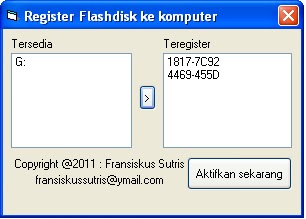
limiting certain Flashdisk that can be accessed by computer
One of the many causes of the entry of the virus to our computer is because it connects the flash to our computer, which the flash is infected with the virus. Computer viruses can infect in various ways and one of them is through a flash. Flashdisk that has been infected with a virus that has autorun ability, will usually be easy to infect the computer when the flash is connected to our computer.
Well, one way you can do to prevent the spread of this virus is to limit and prevent other people can not enter the flash to our computer in vain. If necessary only our flash that can enter the computer.The download link is below this post.
How to order certain flash that may be plugged / accessed by our computer ?? Namely with the help of UFD Register application. This application you can use to register / allow certain flash (example: just your flash only) that can be opened on your computer. This application can register more than one flash, so if you have some flash is not a problem.
Steps to register the flash with this application:
- Run the Register UFD app
- Select the flash you want to register and press the [>] button to register the flash (right click on the left panel of the application and click Refresh if the flash has not appeared)
- Do step two if you want to register another flash
- A registered flash will appear in the right pane (Teregister)
- When finished registering, click the Activate Now button to activate the application
- Last is click Hide program
Please try to insert other flash (other than that already diregisterkan earlier), will emerge message that flash can not access computer and you can not access the flash in windows explorer.









