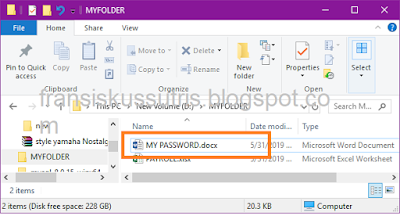
Easy Way To Encrypt Files Without Software
Easy Way To Encrypt Files Without Software
Encryption is the process of securing an information by making the information cannot be read without the help of special knowledge.
Because the title is a layman method, I will show you how to encrypt our file files in a simple and simple way.
Here we will use the file extension.
I told you that by default the file extension is not visible.
Let's try now, we will encrypt the MY PASSWOD.DOCX file, see the picture below
The target file that we will encrypt is MY PASSWORD.DOCX
- Right-click on the MY PASSWORD.DOCX file,
- Select Add to archive ...
- Please change the name of the archive file, for example the compressed file becomes MY PASSWORD ENKRIP.RAR
- The first step is complete, compressing MY PASSWORD.DOCX file, the encrypted file appears as below
The second step is that we rename the compressed file to an extension .docx.
- Right-click MY PASSWORD ENKRIP.RAR
- Pilgrimage Rename
- Change the .rar extension to .docx
- Just Click YES if questions arise
- The encryption process is complete and the file we compressed will change again to the icon of Microsoft Word. see the picture below (it appears MY PASSWORD ENKRIP.DOCX file with Microsoft Word default icon).
- Now your file is safe, because other people think that the file is a word file, and when we open it will definitely open the Microsoft Word application. But the file will not open and is considered corrupt.
Then how to open it? Yes, you just have to rename it again to .rar then extract it again to become the original file.
That is an encryption trick from me, hopefully it's useful for you. but if it's not useful, please forgive.




















